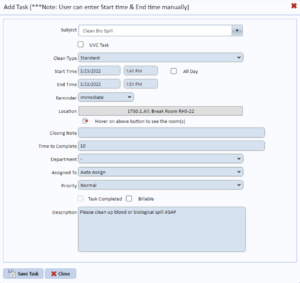insights
Decision Making Made Easy
Introducing the Automated Task Assignment Decision Engine
As a hospital leader, you make decisions all day, every day that affect the operations of your facility. Some decisions take time and attention to make, while other decisions—like determining which employee to assign to a one-off task—are much easier, even routine.
But while the routine decisions might be easier to make, they also tend to fill up your time, interrupting you throughout the day and pulling attention from more complex decisions and projects.
Research shows that making too many decisions in a day can lead to decision fatigue: what the American Medical Association defines as “a state of mental overload that can impede a person’s ability to make decisions.” One of their recommendations for overcoming decision fatigue: streamlining your choices, by automating whatever decisions you can.
That’s where our Task Assignment Decision Engine comes in. There are likely a few simple criteria you use to assign tasks everyday: like which service is needed, or what room type needs cleaning. Using ES Optimizer and Service Optimizer, you can set up the criteria once, and then let our software take it from there.
You make the hard decisions. Let us make the easy ones.
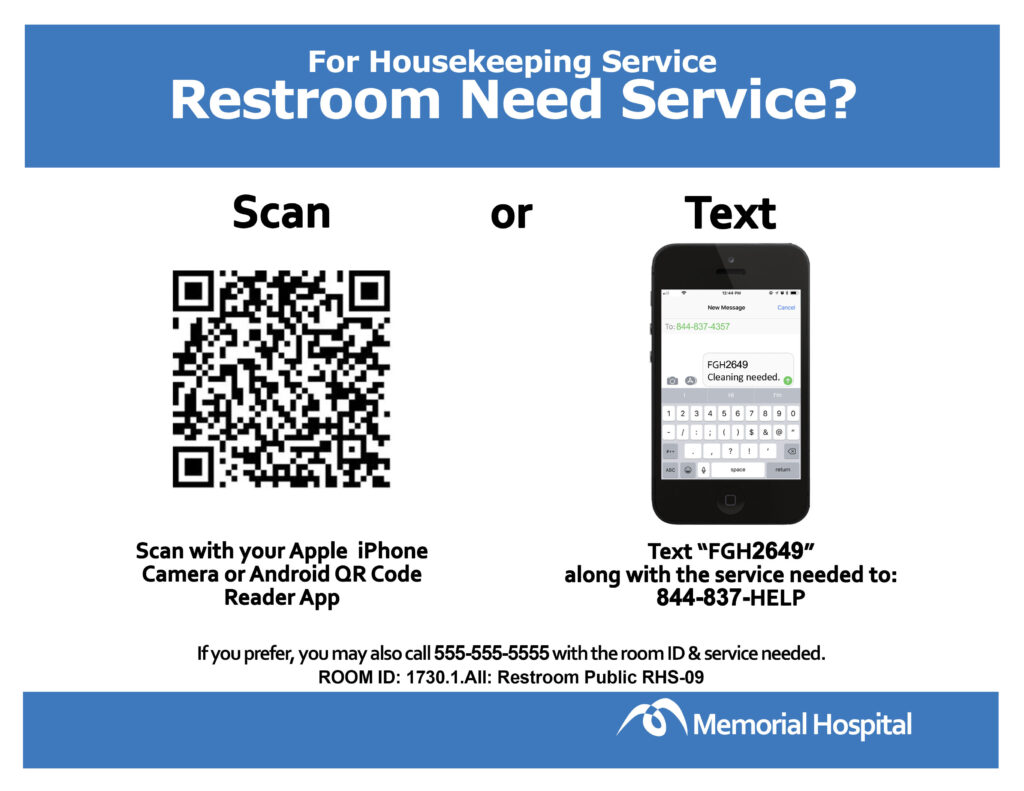
Here’s how the Task Assignment Decision Engine works:
Separate from pre-planned daily assignments, tasks are one-off requests that pop up outside your usual EVS schedule. Our Decision Engine allows you to set up task distribution rules that automatically assign a task when it comes in.
There are currently 3 ways that tasks enter ES Optimizer and Service Optimizer.
1. Service Request
A task may come in as a result of a customer texting or scanning the QR code from a service request sign.
2. EHR Integration through HL7
If you are using our EHR (HL7) interface, discharge cleaning tasks are automatically input into ES Optimizer when a room is marked as discharged or transferred in the EHR.
3. Manually Added Task
A task can be added manually to the Task list in ES Optimizer.
For tasks that come in through the Customer Service Request Sign, you can set up the decision engine rules in Service Optimizer. For tasks that come in manually or through the HL7 interface, you can set up the decision rules in ES Optimizer.
Here’s how the Decision Engine Rules Work:
Tasks are automatically assigned using the priority levels that you set up for a Room Type and/or Service Requested. Each level represents the type of personnel that should be assigned to the task, e.g. “Assigned Supervisor,” or “Coverage Area Employee.” Level 1 is your first choice– the personnel type that is most appropriate for the type of task you are assigning. From there, if a Level 1 employee is not available, you can assign back-up staff in Level 2. If no one from Level 2 is available, then the system will move on to Level 3.
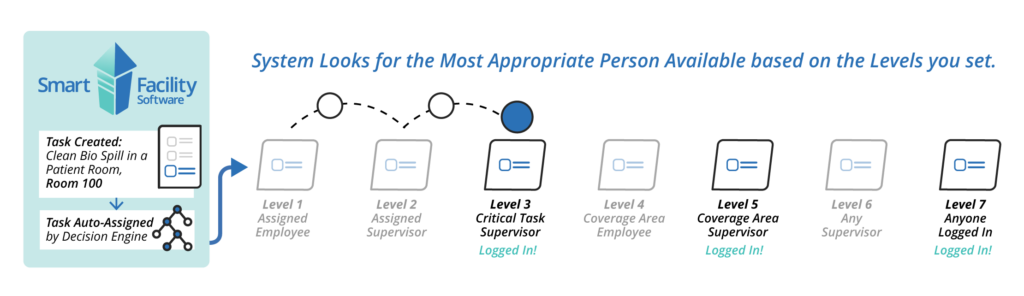
You can set up to seven levels of personnel types, including “Anyone logged in,” which is the broadest net to cast if all else fails. These levels can be customized for each room type/service needed combination, so you can make sure the system is always assigning the most appropriate team member for a task.
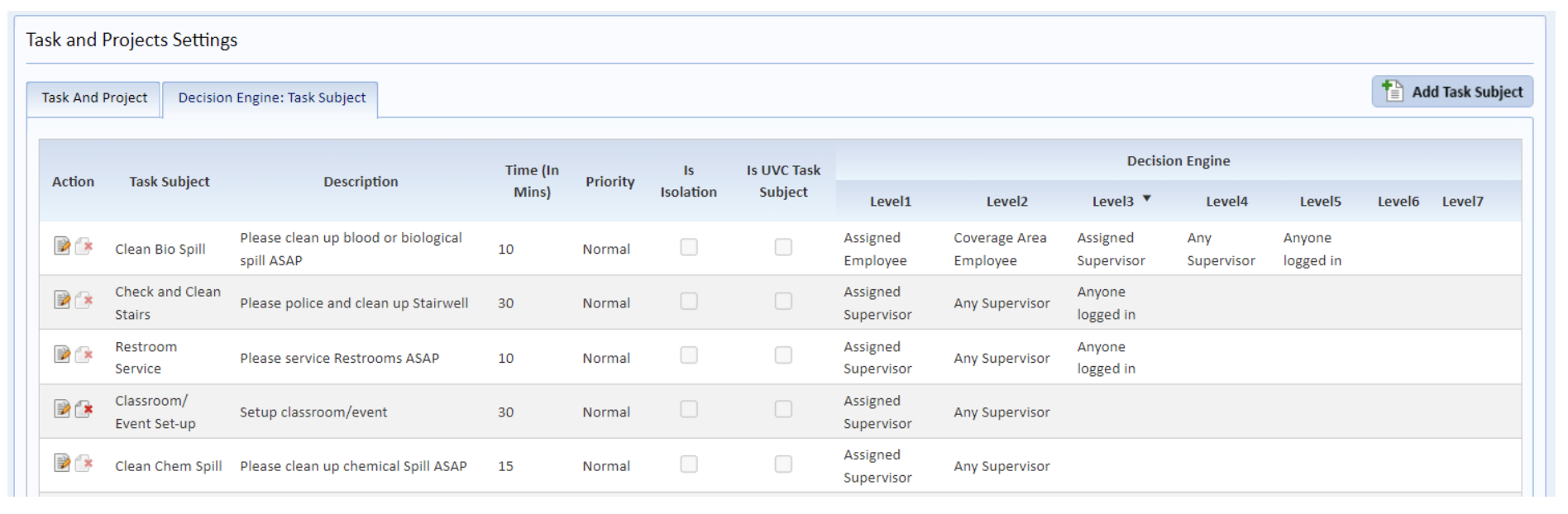
Each time a task comes in, the EVS software will cycle through your preferences, and route it to the best person available.
EVS Managers are responsible for hundreds of decisions each week. With our Task Assignment Decision Engine, we can share some of the load. You can rest easy knowing that our software will make the right decision, exactly the way you would make it—leaving you to focus on the bigger issues that demand your time and attention.
If you’d like to learn more about how our EVS software can make your life easier by automating your day-to-day decisions, schedule a demo with us today.
If you are already an ES Optimizer client and have questions about how to use the Decision Engine, call us anytime at 800–260-8665, ext. 8 or email info@smartfacilitysoftware.com.