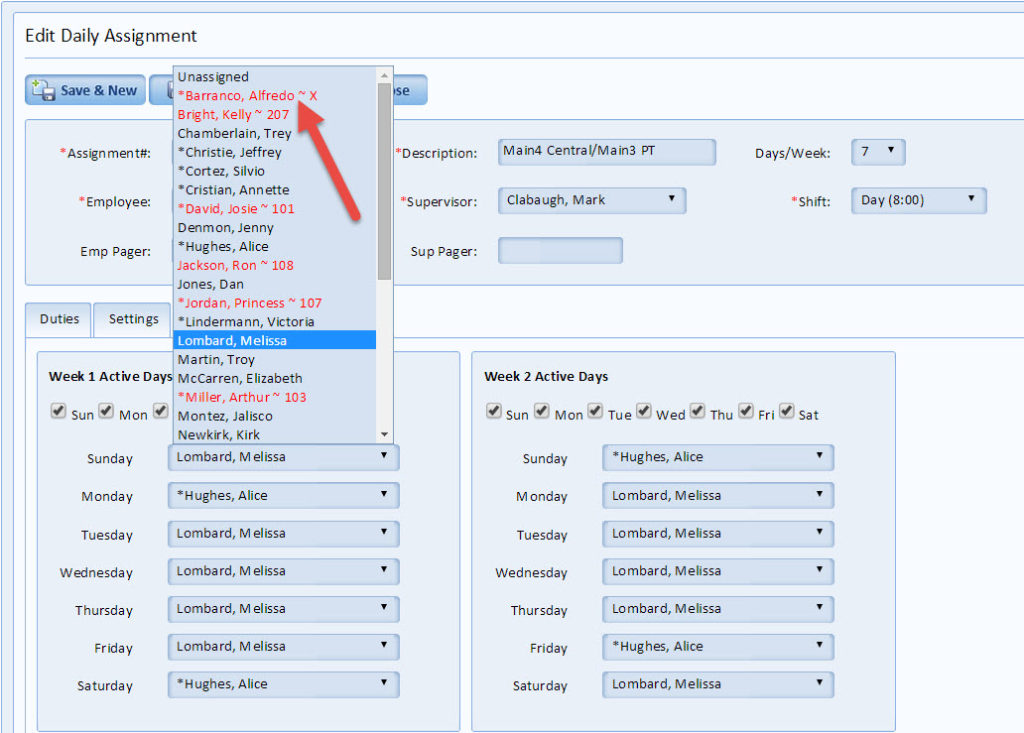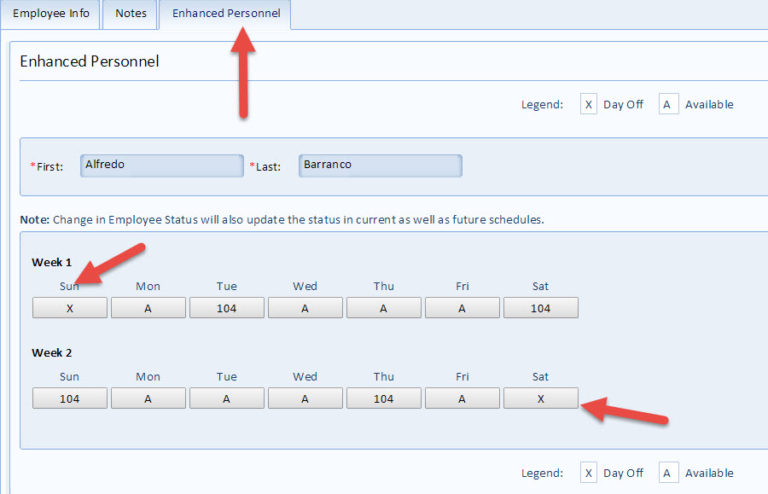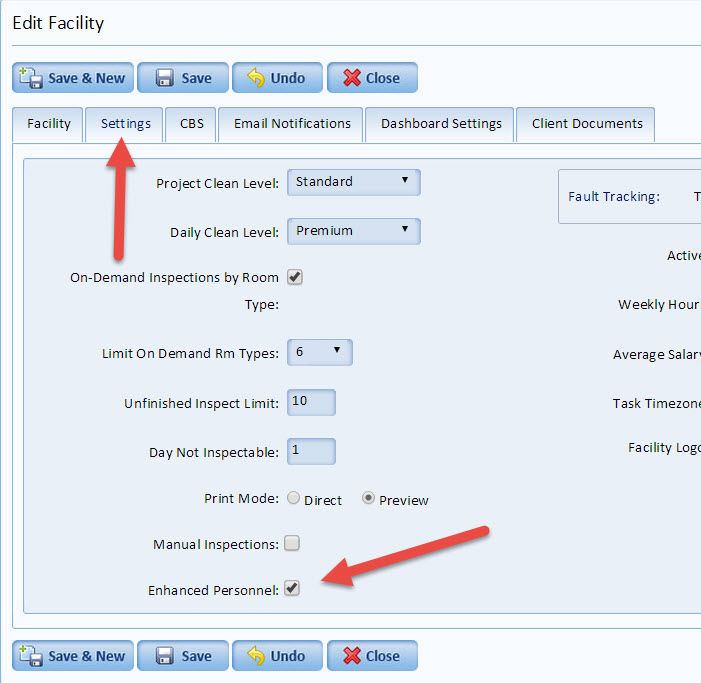insights
New! Advanced Personnel Feature — Set Specific OFF days for Employees
Advanced Personnel is a new feature in ES Optimizer that allows you to set specific OFF days for your employees. It is especially useful when you are assigning relief in the Personnel Module.
To turn on the function go to Preferences>Facility Setting and click on ENHANCED PERSONNEL to turn the feature on.
Now, go to Employees>Enhanced Personnel. You can see that I have designated Sunday and Saturday as Days Off for this employee. This information will be available as I build the Personnel Template, then later when I modify Employee Schedules. The idea is that we can now make the days off designation and protect the employee from unnecessary scheduling on these days.
To see this is action, go to Daily Assignments>Enhanced Personnel. If I tried to assign Alfredo to Sunday, the system would not allow this to happen because Alfredo is OFF on that particular day.
Another instance can be seen under Personnel>Schedule. Here we are given the same information and see that Alfredo is scheduled OFF for Sunday. However, in this case we allow Alfredo to cover this schedule.
We hope you find this new feature useful and encourage your feedback on how well it works.