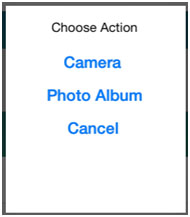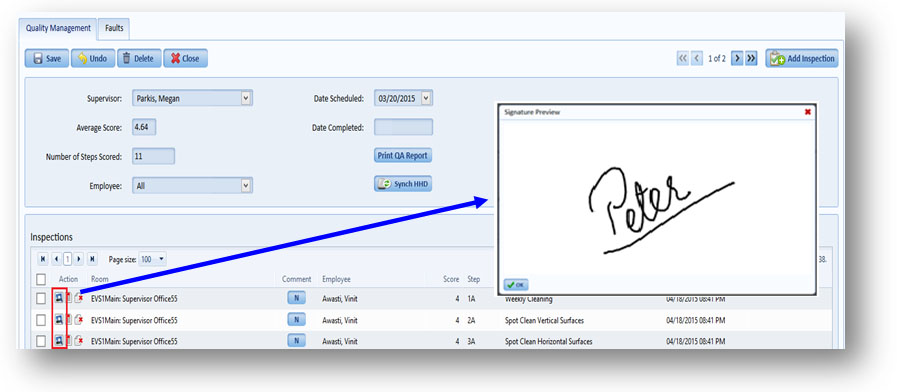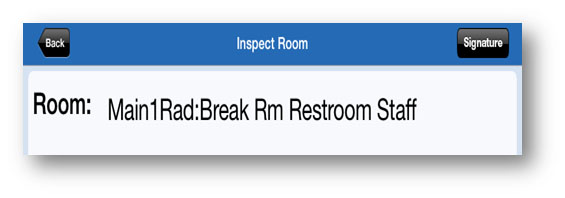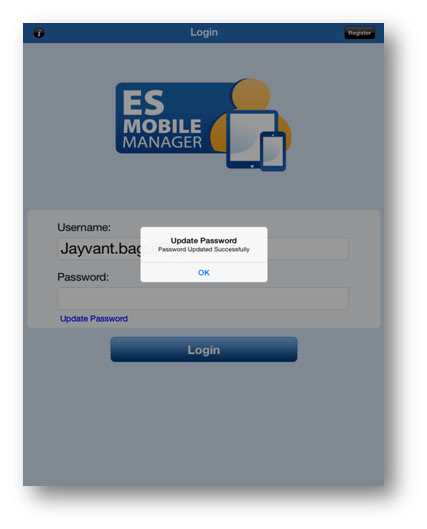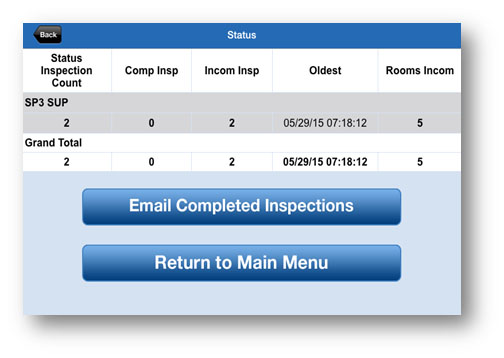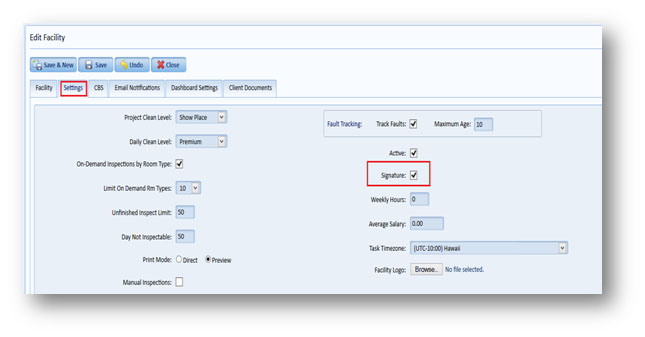insights
New! in Mobile Manager: Attach Photos & Signatures, Update Password Easier, & more
ES Mobile Manager (v 3.3.1) Enhancements
for both Pocket Inspection Tool and Pocket Survey Tool
Before upgrading the application, it’s highly recommended to synch the existing Inspection and Survey data.
This week there are some great new features in ES Mobile Manager to enhance the ease of use and expand what you can do with the app. These are the latest updates to Mobile Manager for both Pocket Inspection Tool and Pocket Survey Tool:
1) New Photo Feature
New in Pocket Inspection Tool, improved in Pocket Survey Tool
2) New Signature Feature
Employees can now sign their surveys or inspections on the mobile device.
3) Updating your Password just got easier.
Now, when you update your password on the web applications, you can update your password with the click of a button on the mobile app. Just click on “Update Password” ES Mobile Manager.
4) Email Completed Inspections or Surveys directly from ES Mobile Manager
Previously you could only email completed inspections or surveys once they were uploaded to the web applications. Now you can email directly from your mobile device.
5) Grant or remove access to ES Mobile Manager by a user’s Role.
Note: Once you have images (photos or signatures) attached to your surveys or inspections, the synching process may take a little longer. Always wait for confirmation message of Synch completion as shown below.
1) Photo Feature
Pocket Inspection Tool and Pocket Survey Tool will now allow photos to be saved with your inspection or survey.
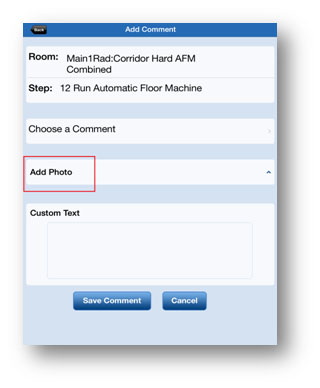
In the “Add a Comment” window, click on “Add Photo” to see the popup below. Choose “Camera” to take a new picture, or “Photo Album” to add an existing picture already on your phone.
2) Signature Feature — Employees can sign right in Mobile Manger
This is a great new feature for Workflows that require the Supervisor to review inspection results with the employees. When the employee is required to sign to confirm the review, now he or she can sign right on the mobile device, automatically attaching their signature to the inspection or survey.
This feature can be turned on or off in the Web Application. To turn this feature on for a facility, simply click the signature checkbox in the “Edit Facility” window.
To turn the feature on or off for individual mobile devices, go to the “Server Settings” menu in ES Mobile Manager.
You will see the icon on the web application
In the web application, you will see new icons next to completed inspections or surveys listing. Click the icon to view the attached signature.
When turned on, the “Signature” button becomes available at the top right corner of the screen after an inspection is complete. The inspection can still be saved without a signature.
3) Update Password Feature
When a user changes a password in the web application, it also needs to be updated on ES Mobile Manager to sync. Previously users had to login and change their password on mobile as well. But now, updating the login information on mobile is as simple as clicking the “Update Password” link on the login screen.
4) Email Feature
For mobile devices with email set up, the users can email completed inspection or survey results directly from the mobile device.
Choose inspection or survey you wish to email and click the “Email Completed Inspections” or “Email Completed Surveys” button.
The PDF that gets emailed will contains the inspection details with added images.
5) Permissions Based for Pocket Inspection Tool
This feature also updates your App Access permissions in ES Mobile Manager. That permission can be set to your role for QA as shown in below screenshot. This allows user level permissions to the Mobile App. Previously, if you have permissions in ES, all roles automatically had access to ES Mobile Manager. Now this acess can be turned on by role.