insights
Software Release — Aug 2020: New Decision Engine & More
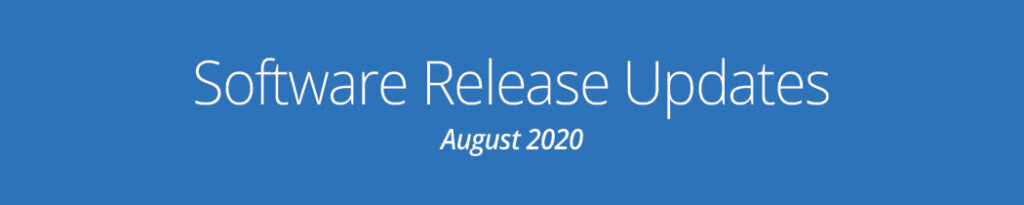
We are constantly updating our software to expand its function and usability. In the field constantly with our clients, we see their developing needs firsthand and create solutions. We put those into action as quickly as we can, sometimes overnight, to make our applications work for you.
From time to time, we have really big news—some big changes to get excited about. Today, in our new release of ES Optimizer Mobile, we have 9 new capabilities to make your life easier. The most exciting update is the Decision Engine.
Decision Engine!
Tasks and Service Requests can be processed and assigned to technicians automatically through the decision engine. Now, a supervisor doesn’t have to be on duty to assign and forward tasks. Learn how.
Other updates that add to the flexibility and usability to your software are:
Service Optimizer Tech Mobile
Technicians can Log Vacant Beds as they clean
An EVS technician now has the option to indicate if a bed is vacant by unchecking it in the mobile app, Service Optimizer Tech Mobile. The bed’s vacant status can be seen in Service Optimizer. Learn how.
Technician can log Room Comments during cleaning
The employee may now report any issues with a room discovered during cleaning in the Service Optimizer Tech Mobile app. Just click on the new “Room Comment” button on the room record in the app. Learn how.
Technician can Select Short Staff Assignment
The technician can now use Service Optimizer Tech Mobile to select and complete a Short Staff Assignment instead of their normal Daily Assignment when staffing requires alternate staffing methods be employed. The Service Optimizer web application highlights those assignments in green so it is clear to management they are being performed. Learn how.
Choose Assignment & Coverage Area at Login Prompt
Upon their first login to Service Optimizer Tech Mobile users will be prompted to choose what assignment and/or coverage area they are assigned to that day. Learn how.
ES Optimizer
“Include Closed Room(s) Minutes” in Daily Assignments Modules
Software: ES Optimizer
You now have the option to include Closed Room minutes in the Total Assigned Minutes. You have the option in the Assignments Listings and when creating Short Staff assignments. Learn how.
Set Passing Grade Threshold in Employee Training
The employee training module allows supervisors to schedule classes created in ES Optimizer, perform the class, grade, and allow employees to sign, and complete the class all on the mobile application. A new feature now gives Supervisors or Managers the option to require a passing grade. Learn how.
Survey Optimizer
Surveyee Search Feature in Survey Optimizer
Users now have the ability in Survey Optimizer to search for a surveyee by name. Learn how.
All Software
Two Security Enhancements
Departments can choose to turn on two new security enhancements: IP Restriction — White Listing and 2‑Factor Authentication. Should you require the addition of these security protocols please contact Smart Facility Software technical support at 1–800-260‑8665 Option #2. Learn how.

