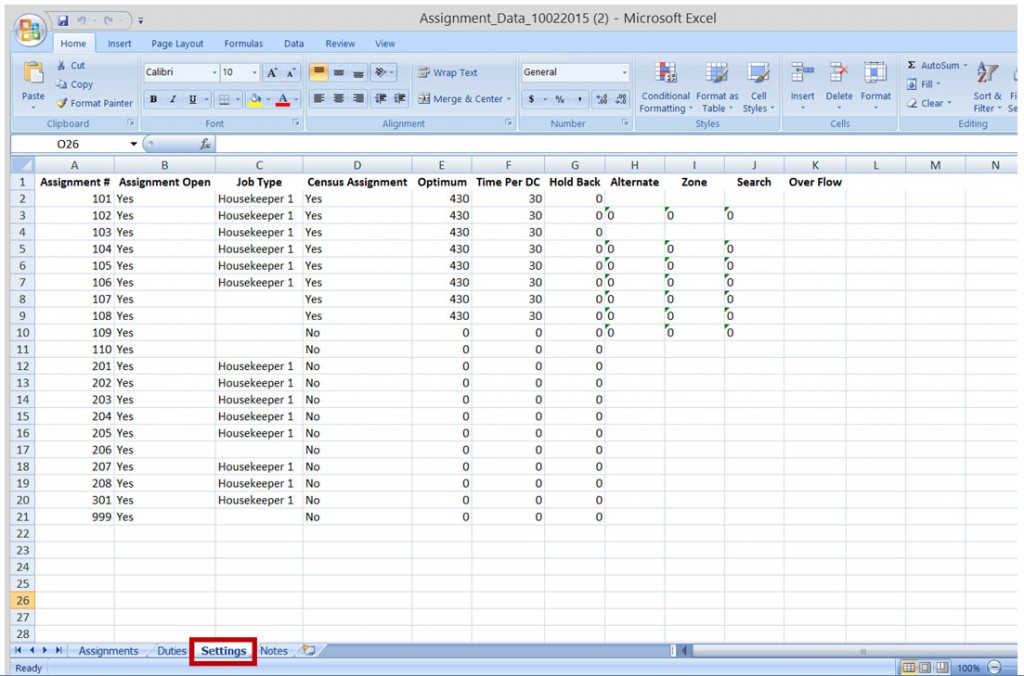insights
You Can Now Export Daily Assignments to Excel!
We’ve added a new feature in ES Optimizer to make it even easier for you to access your data.
You can now export your Daily Assignments to Excel.
Here’s how:
1) Click “Manage Department”
2) Click “Daily Assignments”
3) On the right side of your screen under the “Short Staff Assignments” button, you will see an Excel Symbol: . Click this and your Daily Assignments data will download immediately.
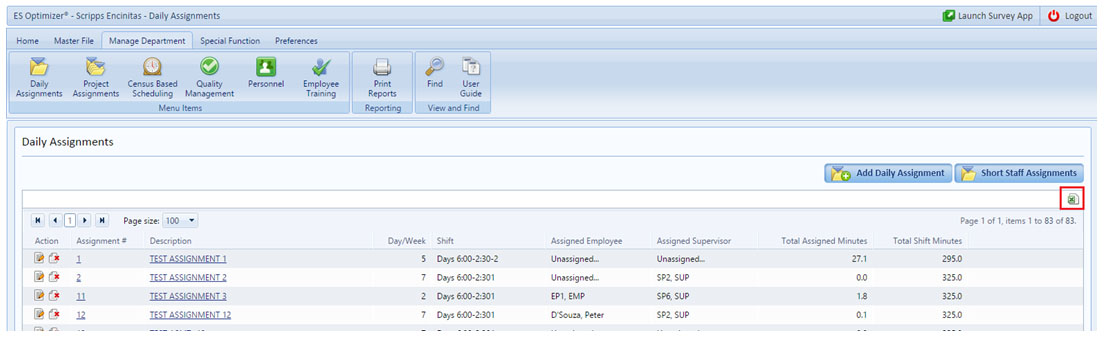
When you open the Excel file, you will see four tabs with your Daily Assignments data:
1) Assignments
2) Duties
3) Settings
4) Notes
1) The Assignments tab provides a list of Assignments with the information you entered about each assignment: Days/Week, Shift, Total Assigned Minutes, etc.
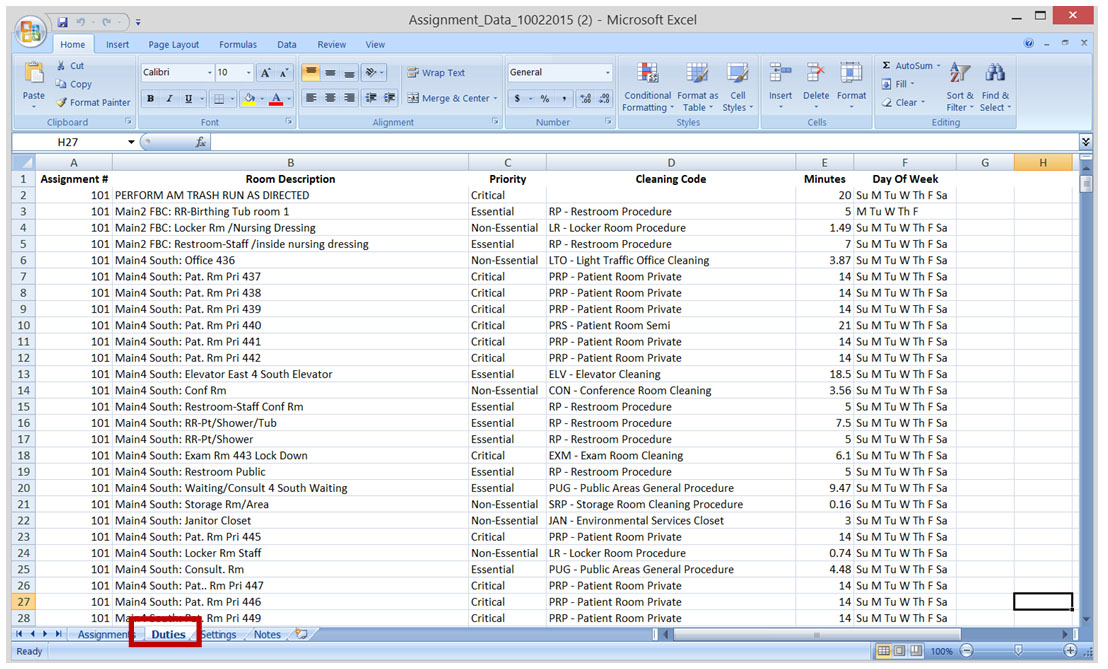
2) The Duties tab provides a list of duties for each assignment. You will see the Assignment number in column A. If you want to see only the duties in a specific assignment, use the “Filter” feature in Excel.
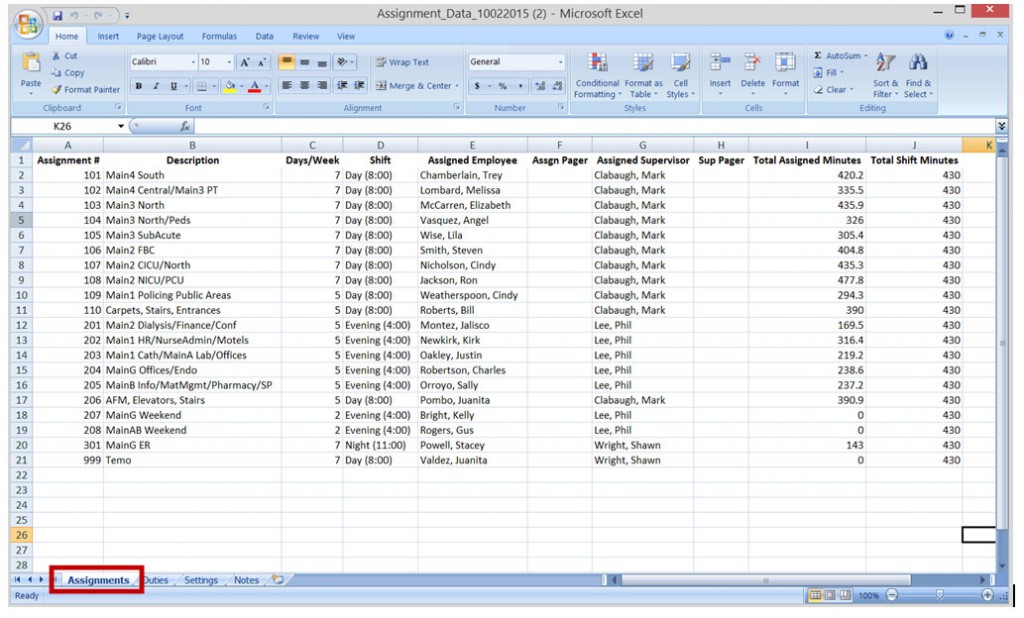
3) The Settings tab shows the settings applied to each Assignment.
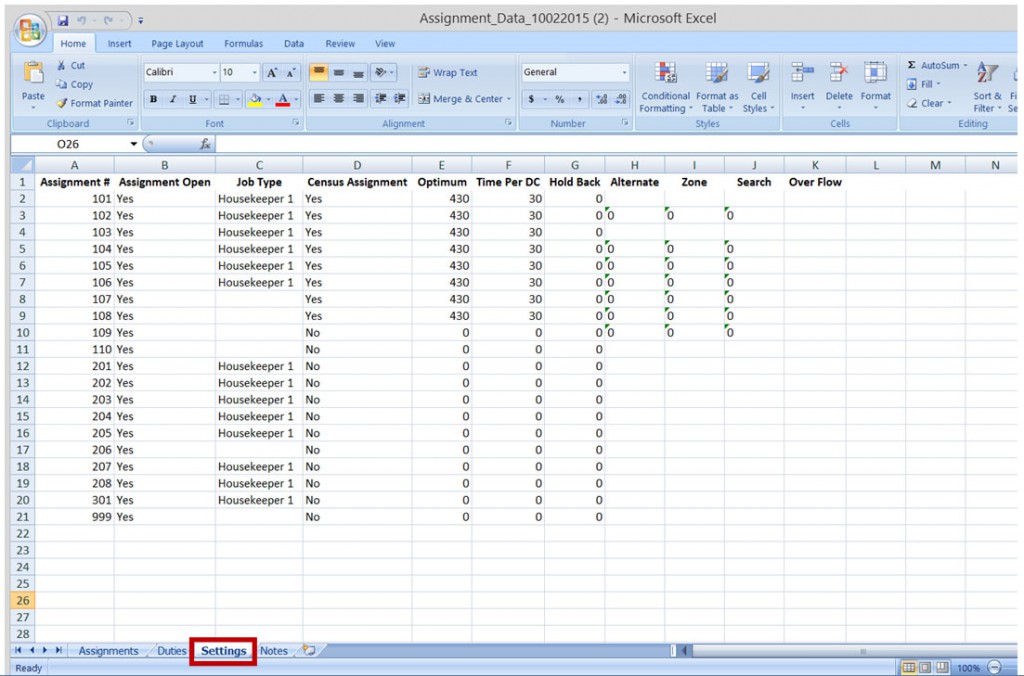
4) The Notes tab shows the notes attached to the Assignments. The Notes line will be blank if you haven’t added any notes.